Google Plus has succeeded greatly in attracting massive amount of registered users. Users from yahoo, Hotmail, Facebook and other services are busy exploring this new social networking site. Since more and more of your friends will be joining you on Google+ therefore it is very important to set your privacy settings and better manage and control your account. Your photos, personal info and circle sharing are things that matter a lot therefore care must be taken to avoid misuse of them by trouble makers. Now before you scream out "My Google+ account is hacked!" it is very important that you make some significant profile privacy settings to ensure safe use of your social life.
How To Manage & Control Google+ Privacy Settings?
To set your privacy settings do this:
- Sign in Google Plus
- At the top right corner select Google+ settings
3. Then select Profile and Privacy
Once you land on this page then you may follow these steps one by one:
1. Choose Who can see your Personal Info
Lets first make smart settings to how your profile info may appear to people who search for you. Click Edit Visibility on Profile
This will let you choose what information in your profile you want to make visible to specific individuals, to circles, or to everyone. Now on your profile click on any personal info and then in the edit page click the "Anyone on the web" button to choose which circle can see it and who can not.
Amazingly Google+ lets you choose the privacy settings for every single profile info line. You can choose which part to be visible to whom.
Note: Do not Click Done Editing because we need to do more of editing
2. Choose Who can Email You On Google+
Now click on the Email area,
And select whether you want people to send emails to your Gmail Account or not. I would recommend that you disable direct emails from Google+ profile in order to avoid spam.
3. How To Show & Hide Circles On Profile page
You can easily set which circles, friend list or network friends you wish to show on your profile. You show or hide people in your circles. You can also choose whether to show or not to show people who have added you in their circles. To do this click the Profile pics area where your friends appear,
Once clicked you can then choose to make some settings:
As you can see there are two options. The first option lets you show people in your selected circles and you can set whether your circles should be visible to all or friends only. The second option lets you show or hide circles you are in.
4. Manage Photo Tagging and Visibility in Google+
You can choose to show or hide your photos from people in your circles. You can also selected who can tag you in photos. To manage and control your photo tagging and visibility options click the "Photo" tab/button
If you check the box that says "Show this tab on your profile" then your photos will be visible to people you have chosen. If you uncheck it then your photos will be visible to you alone and no one in your circles can see it. If you select the "show photo geo location information.." then your real time location from where you uploaded the photos will be visible to your friends. If you are in US or UK or Canada wherever you are. The location will be tagged on your photos.
I will recommend that you check both the boxes and select circles carefully for the first option.
5. Hide the Video Tab On Your Profile
sometimes the videos where you are tagged can be controversial to your friends and may effect your personality therefore it is often wise to disable the video tab option from your profile so that no one could see what videos you are tagged in. To do this simply uncheck the box on the video Tab as shown below,
6. How To Hide your relationship status in Google+
This feature of course plays an important privacy role in your life. Better be careful with this regard. I have written a detailed post on this. You can read it here:
7. Disable Post Resharing on Google+
When you share a link, text or video then your friends have the option of resharing it with others. To disable this option and not to let resharing of your personally shared stuff then do this:
Share your post as you normally do and once it is posted, click the drop down menu to the right side of your post. You will then find the option that says "Disable Reshare" Choose this option to prevent your friends from resharing your post with others.
Once you click it the Share link will be removed. You can also Enable reshare by repeating the same process and selecting the "Enable share" option.
8. Disable Comments on a Post
You can also prevent your friends from commenting on your selective post by disabling the comment option in exactly the same way as you did for preventing post resharing. Simply click the Disable Comments option and you are all done.
Choosing this option will remove the Comment link. You can enable comments by repeating the same process i.e. Choosing the "Enable Comments" option.
9. How to Disable Google+ Email Notifications
Go To Google+ settings page and select Google+
Now you will see a list of Email options. Please carefully uncheck all boxes that you think are unnecessary and you don't want Email notifications for those activities.
If you are a regular Google+ user then I will recommend that you turn of almost all options because obviously you wont need to spam your inbox with so many emails each day. You can directly read notifications on your Google+ account and find out for yourself who has mentioned you in a post, commented on your post, tagged you in a picture etc. etc.
10. How To Block or Remove a Person?
Now here comes the trouble makers. People who share sarcastic comments, posts or hateful links or videos with you. Of course the first thing that would come to your mind would be "How to block him or her?" In order to permanently block or remove a person from your circle or friend list then kindly read this post:








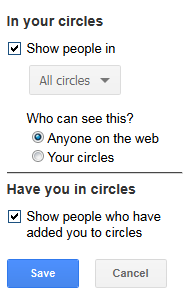


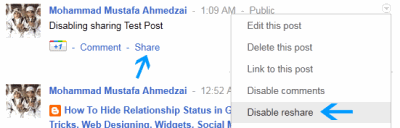









No comments